Features explained
Not all features are as clear as the should be so I'll explain some of the features here. Maybe you already now how to use them or maybe not.
Remux mode
AVCHDCoder comes with the possibility to remux a video. As you may notice this option is hard to find. The main reason you can't find this option is that in most cases this option is not available. Only in specific cases this option can be selected. First I'll explain when this option is available: only if your source video is a H264, VC-1 or MPEG2 video stream and your resolution in combination with the framerate is one of the following:
- 1920x1080p 23.976fps, 24fps
- 1920x1080i 25fps, 29.97fps
- 1280x720p 23.976fps, 24fps, 50fps, 59.94fps
- 720x576i 25fps
- 720x480i 29.97fps
If your source files is one of the above combinations then the "Remux mode" appears at the "Encoder speed" in the "Select Streams" tab. Select "Remux mode" to bypass the encoding of your video. Your video stream will be copied to the output. If you use this option you can also use all other features of AVCHDCoder like converting audio and adding subtitles.
There are a couple of things you need to know. AVCHDCoder only checks if the resolution and framerate are correct. AVCHDCoder doesn't check if the video stream is a AVCHD/Blu-ray compliant video stream. The best is that you only use this feature if you are sure the source is from a Blu-ray or a previous AVCHDCoder conversion. Another side effect is that the bitrate calculator doesn't work properly anymore. AVCHDCoder cannot predict if your output will fit on a disc or not if you use the remux mode. So it is possible your output gets to big for a disc.
When you use the remux mode correct it is a very powerful feature because it can save you hours of unnecessary video encoding and you can still use all other features of AVCHDCoder. Isn't that nice.
High Quality subtitles
What is the difference between High Quality subtitles and Low Quality subtitles you may ask. The best way to explain the difference is by showing it to you:
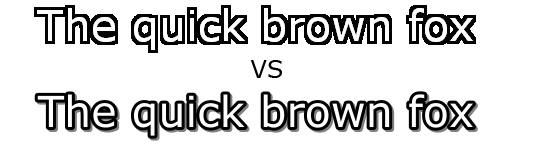
I don't think I need to tell you which one looks better. The bottom one is created with the HQ subtitles feature of AVCHDCoder. But also some strange jumping of the subtitles is gone in the High Quality version. You can use this feature for SRT and SSA subtitles. By default the version on top will be created. The reason is because the High Quality conversion takes much time. For a full length movie it can take up to 45 minutes to create High Quality subtitles. AVCHDCoder has the option to create multiple High Quality subtitles at the same time to gain some time. By default 2 subtitles will be converted at the same time. You can change it in the settings if you want. Wouldn't it be nice if you can create High Quality subtitles with only 1 checkbox? This is how you create subtitles in High Quality:

Just enable the checkbox. It can't get any easier.
Previous page: Changelog
Next page: Audio conversion support
